Photoshop Workshop Image Processing
unedited

Published

Development
Unit: Implementac ion software photoshop cs 8.0
Objectives: 1 .-
Utilization of software tools in the editing and creation of
digital images.
2 .- Application of effects, filters and plugins .
Skills: Creativity-
- Teamwork Utilization of Eva (blogger and Wikispacerws )}
photoshop software is a graphic design program we will work
digital images. T
This web aller i know ntentaremos more tools and applications software.
Manual photoshop :
Toolbox
- of selection tools - Supplied tools
of pinturta - editing tools of - herraminetas of display modes
-fusion pallets-file menu- menu addition - menu images - menu- layer selection menu - menu
filter-view- menu menu menu window-help-format-filters or plugins . Activities
1.-Locate and published in Blogspot the following terms : Flatten Image
means all of the existing layers in a document are merged into a single. It is used to save the image formats that support only one layer, such as JPEG, GIF, etc.
Brightness: lightness or darkness of a color. Measured in percentage, 0% equals black and 100% corresponds to white.
Channel: every image is composed of channels, the number of them depends on the color mode of the image. For example, an RGB image will have a channel for each of the basic colors for the red channel (Red) one for the green (Green) and one for blue (Blue)
Alpha Channels: besides color channels are alpha channels, which are used to store selections. In the palette will display a new thumbnail, the white parts indicate the selected area, the black portions indicate the areas not selected. Channel
compound: compound channel is the one that has two or more channels.
color channels: the different channels has an image and contains information on colors.
Layer: a layer of Photoshop is a resource that simulates a transparent sheet or acetate. In this you can write, paint, insert images, etc. without it to lose its transparency, and can do each of these actions in different layers. Photoshop can handle up to 100 layers.
active layer: the layer is highlighted blue and you will be editable. It is important to always know what the active layer, because many times when making a modification and this effect arises because the active layer is another desired.
background layer: every document shall consist of at least one layer, and this will be the background layer. In documents from more than one layer, bottom layer is the bottom layer, this can not be changed.
Image layer: a layer of image will be that contains images and is susceptible to the effects.
text layer: each time you type a text in the document automatically creates a layer. This layer will contain only the written text and not be able to apply any effect.
linked layers, called layer bonded to this layer that displays a small chain. In lazamos layers momentarily to a single layer with which they are linked. Linked layers undergo the same modifications as the current layer.
Foreground and background color, the colors are stored in the palette. In the front is painted, filled, become degraded, etc, with the background color fill areas deleted and the document increases.
pure colors, pure colors call to the primary colors and their mixtures, are pure and are not made by others.
contrast, as the contrast value to view a document with purer colors or more muted. One gray is equivalent to minimum contrast and maximum contrast convert the document to pure colors.
Image format: the image format or the file refers to the data structure in which to save the document, eg JPEG, TIFF, BMP ... Photoshop supports a variety of formats (see format types).
Guides: are lines that only look on screen and not printed. It is a useful tool as it allows you to adjust your selections, selection borders, and tools to these lines. Is a guideline to click on a ruler and drag the pointer to the document.
Illustrator: Adobe Photoshop similar to as tools, except that Illustrator is a vector.
Layer Masks: used to cover parts of a layer that is not interested in showing. The masked areas are not lost but is hidden behind the mask without deleting. Turning off the mask again be seen. Are useful if you want to blur the edges of an image, for it in the menu layers add a layer mask. With black added mask, white mask is removed. Does not work in the background mask.
color modes: each of the models that can represent both an image viewing and printing.
Opacity: option to control the degree of transparency of a layer. This will vary their own visibility and will look like layers that are underneath it.
Saturation: Saturation is the measure of the authenticity of a color is its purity. Represents the amount of gray colors with a pitch. The gray equals 0% and 100% will complete saturation.
2.-Search and publish:
keyboard shortcuts in photoshop.}
Below some keyboard shortcuts for photoshop:
(Space) Hand tool, thanks emarts and Pablo Palazuelos.
( Ctrl + H) to hide the current selection thanks Kina.
(X) to change the background color for the front and back thanks Kina.
(F) View workspace thanks
(Ctrl + D) Deselect thanks FortyTwo.
(Ctrl + T) Resizing layers, or modifications, thanks FortyTwo.
(Ctrl + U) Adjust brightness, hue and saturation thanks FortyTwo.
( Ctrl + M) Adjust color curve , thanks How do I treat? xD
(Ctrl + L) Set l you color levels, thanks N3BB3Z4R.
(Ctrl + Z) Undo the last change , SEBAL.
(Ctrl + Alt + Z) Undo the last step , combined, thanks SEBAL.
(T) Insert Text , thanks Erika.
(Ctrl + Enter) Exit text edit mode thanks Waldito.
(Ctrl + I) Invert the colors of the layer thanks N3BB3Z4R.
(Ctrl + E) Merge the layers thanks Rodri.
(Q) Enables quick coat , thanks N3BB3Z4R.
(Ctrl + J) New Layer via Copy , thanks Lucas.
(Ctrl + Shift + J) New Layer via Cut , thanks Lucas.
(Ctrl + Alt + I) image size, thanks Fran.
(Ctrl + Alt + C) canvas size, with Fran.
(Ctrl + F) Repeat last filter used , thanks Fran.
(Ctrl + Shift + Comma) Increase font size , with selected text, thanks Fran.
(Ctrl + Shift + Period) Decrease font size , with selected text, thanks Fran.
(H) Hand Tool , when we expanded our project area using the tool Zoom, we can move with the hand tool, which is widely used is to make it faster and easier using the H key, we can enlarge or zoom out by pressing Ctrl + Shift + Click or Click respectively.
(Z) Zoom tool by pressing Z change the zoom tool to adjust the size of the hearing, the Alt-Zoom Out invest.
(Ctrl +0) Fit to window size to maximize the size of the monitor. Control is more than zero, not the letter "O".
(B) Pencil tool extremely useful when working masks, perfect combination with the keyboard shortcuts Zoom and Hand Tool.
(Ctrl + Z) Undo very useful to solve those little mistakes we all make.
(Tab) Show / Hide palettes, simple and effective, show or hide all palettes to take the project to full screen and without hindrance.
([) Reduce the brush size, I do not has worked this: S.
(]) increases the brush size , neither has worked for me What about you?.
(Shift + [) Decreases brush softness by 25%.
(Shift +]) increases the soft brush ad by 25%.
(from 1 to
(Shift + 1 to 0) , varies the flow of the brush.
(Ctrl + Tab) Show / Hide Layers window , efficient keyboard shortcut to save space in the project.
(Ctrl + Shift + N) New Layer , simple shortcut to create a new blank layer above the current layer.
(Ctrl + Alt + Shift + N) New layer without dialogue, the same as above but without going through the dialogue layer labeling, faster.
(Ctrl + Shift + C) Copy merged , copy the contents of the current selection to paste into another layer or another project, useful to copy "what you see."
(Ctrl + Shift + Alt + E) visible copy, copy the contents of the selection (any layer) in the new layer.
(Ctr + Alt + Shift + K) keyboard shortcuts Shows the configuration dialog help and keyboard shortcuts, if these have not sated your thirst for keyboard shortcuts.
3 .- Search images explanatory toolbox photoshop.
Here is an image and xplicativa herqamientas box Photoshop:
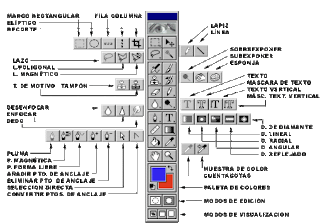
4 .- Hyperlink pages relation to photoshop.
Home:
http://www.adobe.com/es/products/photoshop/photoshop/
Tutorial:
http://www.solophotoshop.com/
Information:
http://es.wikipedia.org/wiki/Adobe_Photoshop
Photoshop Manual:
http://www.todo-photoshop.com/
Phoshop cs2 Download:
http://adobe-photoshop.uptodown.com/
Forums & Tricks:
http://www.canalphotoshop.com/foro/index.php?showforum=10
http://www.zerozen.com/blog/trucos-para-photoshop/
http://www. aulaclic.es / photoshop /
5 .- Practical Workshop (two students):
Work with an image compression jpg ( size 640x380-1024x768).
Generate a new document in photoshop and edit your master image, add 3 texts.
Save your work published in two formats: . Psd - pdd. Jpeg
Post your job
blogger (before and after ) and a post of his work in profesor.Respalde pendrive. few days ago
